Category
- Uncategorized
- Accessories
- Adaptor
- Andriod
- Andriod Charger System
- Battery
- Cables
- Cameras
- Charger Head
- Chargers
- Computer & Laptop
- Cover
- Duoble Pin
- Earpies
- Games
- Glass Protector
- Gorilar Protector
- Hard Drive
- Hauwei
- Headphones
- Home Appliances
- Infinix
- iphone
- Itel
- LCD
- Mic pin
- Most Popular
- Network
- New Arrival
- New Arrivals
- On Sale
- Oraimo
- paste
- privacy Protector
- Protectors
- Samsung
- Smart Watch
- Smartphone
- Speaker
- Tap-C
- Tecno
- Tools
- Touch Screen
- Universal Charger
- Video Games
- Watches
Popular
-
 Android charger cables
₵20.00
Android charger cables
₵20.00
-
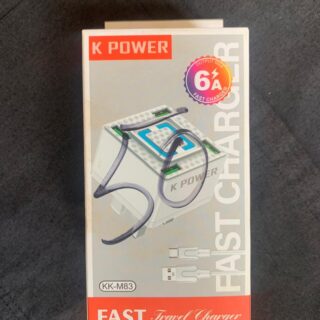 K-power travel adapter
₵50.00
K-power travel adapter
₵50.00
-
 Samsung Tap-C charger
Samsung Tap-C charger
₵35.00Original price was: ₵35.00.₵30.00Current price is: ₵30.00. -
 Virgo smart USB charger
₵50.00
Virgo smart USB charger
₵50.00
-
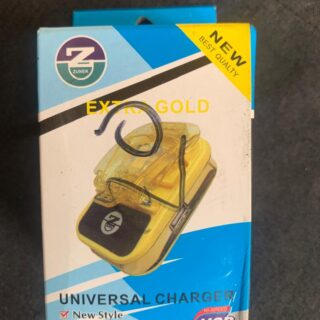 Extra gold universal charger
₵20.00
Extra gold universal charger
₵20.00
Connect With Us

How to Bypass Google Lock on LG G6 (Verizon) – A Step-by-Step Guide
If you’ve just hard reset your LG G6, you’re most likely going to find the FRP lock set by Google. This is a safety feature against access by unintended persons, but it gets cumbersome when one does not remember their login. In this guide, I will walk you through a simple trick to bypass the Google lock on an LG G6, specifically a Verizon device.
Disclaimer: This guide is for educational purposes only. Use it wisely.
Requirements:
– The phone shall not have any SIM card inserted
– Access to Wi-Fi
Step 1: Wi-Fi On
1. Power on your LG G6.
2. Connect to a Wi-Fi network on the screen that prompts you to connect to a network.
Step 2: Enter the SIM Card Settings
1. After connecting, you will be prompted to provide a SIM card PIN or an unlock code.
2. Find the down arrow on the screen and swipe to the left.
3. Scroll down just a tiny bit more and you’ll be at the top row of icons.
Step 3: Navigate to Google Maps with the Accessibility Hack
1. Now, on the right side of your screen, click on the first icon you see.
2. This will drop down a second dropdown with an item displaying the capital “T“.
3. Tap the “T” icon and an open writing space will pop up.
4. In the provided space, type **www.google.com/maps**, and then click.
Step 4: Open Google Maps in Chrome
1. The text you entered will be linked.
2. Click the link, then select “Open.”
3. Google Maps will open in the Chrome web browser.
Step 5: Access the Bypass Tool
1. Inside Google Maps, tap the search box and enter excellentphonerepairs.com/wifi-frp.
2. While loading the webpage, just scroll down a bit until you see “Screen Lock”.
3. Tap “Screen Lock” and set any new lock pattern or password of your desire.
Step 6: Restart Your Device
1. After you have set the new lock, restart your device.
2. On reboot, the phone will prompt you to unlock it by using the new screen lock that you just placed.
Conclusion
You’re all set! That is how to bypass a Google lock on an LG G6 (Verizon). The process is pretty fast and efficient with no tools other than your very own brain. If you are stuck at any step above, here is a link for a video tutorial:
Video Tutorial: [Watch the video here].
After this process, you should be able to get into your LG G6 without being stuck at the Google lock screen. If you still have any questions or find any other problems, don’t hesitate to leave a comment down below.
Written by [email protected]
Product Showcase






Leave a Reply